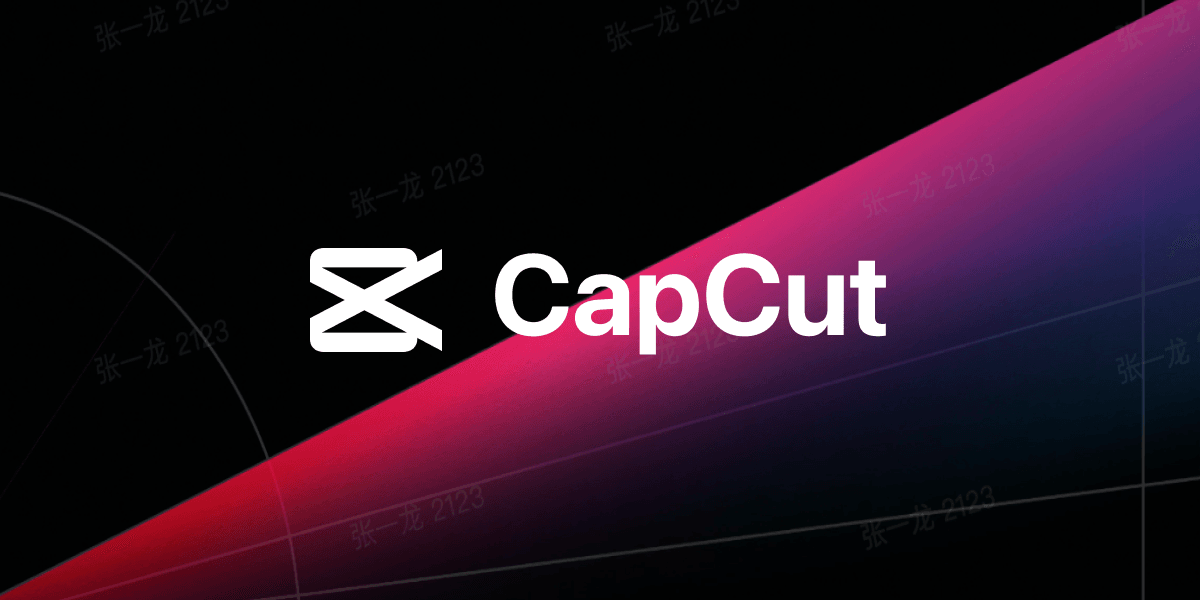In today’s digital age, videos have become an integral part of our lives. Whether it’s for personal use or professional purposes, we all want our videos to stand out and captivate our audience. However, creating visually appealing and engaging videos can be a time-consuming and challenging task. This is where CapCut templates come to the rescue.
CapCut, developed by Bytedance, is a popular video editing app that offers a wide range of features to help you enhance your videos. One of the standout features of CapCut is its vast library of templates. These templates are pre-designed video layouts that you can easily customize to suit your needs.
Why Use CapCut Templates?
1. Save Time: Creating a video from scratch can be a time-consuming process, especially if you’re not familiar with complex editing techniques. CapCut templates provide a shortcut by offering professionally designed layouts that you can easily customize. With just a few clicks, you can have a visually stunning video ready to share.
2. Professional Look: CapCut templates are created by experienced designers, ensuring that your videos have a polished and professional look. These templates are designed to be visually appealing and engaging, making your videos stand out from the crowd.
3. Customization Options: While the templates provide a great starting point, CapCut allows you to customize every aspect of your video. You can change the text, add or remove elements, adjust the colors, and even add your own media. This level of customization ensures that your videos are unique and tailored to your specific needs.
How to Use CapCut Templates?
Using CapCut templates is a straightforward process that anyone can master. Here’s a step-by-step guide:
Step 1: Download and install the CapCut app from your app store.
Step 2: Open the app and import the video footage or images you want to use in your project.
Step 3: Browse through the template library and choose a layout that suits your video’s theme or style.
Step 4: Customize the template by adding your own text, adjusting the colors, and adding any additional elements you desire.
Step 5: Preview your video to ensure it meets your expectations.
Step 6: Once you’re satisfied with the result, export the video and share it with your audience.
Tips for Using CapCut Templates Effectively
1. Choose the Right Template: Take your time to browse through the template library and select a layout that complements your video’s theme or message. Choosing the right template will ensure that your video looks cohesive and professional.
2. Keep it Simple: While CapCut offers a wide range of customization options, it’s important to keep your video visually clean and uncluttered. Avoid overloading your video with too many elements or effects that can distract your audience.
3. Experiment with Customization: Don’t be afraid to experiment with different fonts, colors, and effects to make the template your own. Personalizing the template will give your video a unique touch and make it stand out.
4. Stay on Brand: If you’re creating videos for a brand or business, ensure that the template aligns with your brand’s visual identity. Use your brand colors, fonts, and logo to maintain consistency across your videos.
CapCut templates are a game-changer for anyone looking to create stunning videos without the hassle of starting from scratch. With their user-friendly interface and extensive customization options, CapCut templates empower you to unleash your creativity and transform your videos into captivating masterpieces.
So, why wait? Download CapCut today and explore the world of possibilities that CapCut templates offer.